Lugaru's Epsilon
Programmer's
Editor 14.04
Context:

|
|
Previous
|
Up
|
Next
| |
Web-based Epsilon Documentation |
Commands by Topic |
Words |
Epsilon User's Manual and Reference >
Commands by Topic >
Moving Around >
Simple Movement Commands
The most basic commands
involve moving point around. Recall from Epsilon's Screen Layout
that point refers to the place where editing happens.
The Ctrl-f command moves point forward one character, and Ctrl-b moves it
back. Ctrl-a moves to the beginning of the line, and Ctrl-e moves to its
end.
Ctrl-n and Ctrl-p move point to the next and previous lines, respectively.
They will try to stay in the same column in the new line, but will
never expand a line in order to maintain the column; instead they
will move to the end of the line (but see below). The key Alt-<
moves point before the first character in the buffer, and Alt->
moves point after the last character in the buffer.
You can use the arrow keys if you prefer: the <Right> key moves
forward a character, <Left> moves back a character, <Down>
moves down a line, and <Up> moves up a line. Most commands bound
to keys on the numeric keypad also have bindings on some control or
alt key for those who prefer not to use the keypad. Throughout the
rest of this chapter, the explanatory text will only mention one of
the bindings in such cases; the other bindings will appear in the
summary at the end of each section.
By default, pressing <Right> at the end of
the line moves to the start of the next line. When you press
<Down> at the end of a 60-character line, and the next line only
has 10 characters, Epsilon moves the cursor back to column 10. You
can change this by setting the buffer-specific virtual-space
variable (by default zero). If you set it to one, the <Up> and
<Down> keys will stay in the same column, even if no text exists
there. If you set it to two, in addition to <Up> and <Down>,
the <Right> and <Left> keys will move into places where no
text exists, always remaining on the same line of the buffer. Setting
virtual-space to two only works correctly on lines longer than
the window when Epsilon has been set to scroll long lines (the
default), rather than wrapping them (see Horizontal Scrolling).
Some commands behave unexpectedly on wrapped lines when
virtual-space is two.
When you move past the bottom or top of the screen using <Up> or
<Down>, Epsilon scrolls the window by one line, so that point
remains at the edge of the window. If you set the variable
scroll-at-end (normally 1) to a positive number, Epsilon will
scroll by that many lines when <Up> or <Down> would leave the
window. Set the variable to 0 if you want Epsilon to instead center
the current line in the window.
Standard bindings:
|
Previous
|
Up
|
Next
| |
Web-based Epsilon Documentation |
Commands by Topic |
Words |

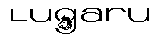 Epsilon Programmer's Editor 14.04 manual. Copyright (C) 1984, 2021 by Lugaru Software Ltd. All rights reserved.
Epsilon Programmer's Editor 14.04 manual. Copyright (C) 1984, 2021 by Lugaru Software Ltd. All rights reserved.
|

![]()
![]() Epsilon Programmer's Editor 14.04 manual. Copyright (C) 1984, 2021 by Lugaru Software Ltd. All rights reserved.
Epsilon Programmer's Editor 14.04 manual. Copyright (C) 1984, 2021 by Lugaru Software Ltd. All rights reserved.