|
Epsilon User's Manual and Reference >
Commands by Topic >
The Screen >
Horizontal Scrolling
The Alt-{ and Alt-} commands
scroll the text in the window to the left or right, respectively, by
one column.
The Alt-{ and Alt-} commands also control how Epsilon displays
long lines to you. Epsilon can, for display purposes, wrap long
lines to the next line. Epsilon indicates a wrapped line by
displaying a special continuation character where it broke the line
for display purposes. But by default Epsilon displays long lines by
simply scrolling them off the display. To switch from scrolling long
lines to wrapping long lines, use the Alt-} command to scroll to
the right, past the end. Epsilon will then wrap long lines.
Similarly, to switch from wrapping long lines to scrolling long
lines, press the Alt-{ key. Subsequent use of the Alt-{
command will then scroll the text in the window to the left, as
explained above. Whenever Epsilon changes from one display scheme to
the other, it indicates the change in the echo area. If, due to
scrolling, some of a buffer's contents would appear past the left
edge of the screen, the mode line displays "<number" to
indicate the number of columns hidden to the left.
You can also use the change-line-wrapping command to set whether
Epsilon wraps long lines in the current window, or horizontally
scrolls across them.
(Epsilon can also deal with long lines by splitting them, adding line
breaks into the file's text. We call this "filling". See Formatting Text. Filling addresses long lines by splitting them into
short ones, while the wrapping described in this section merely
changes how Epsilon displays long lines, and doesn't involve changing
what's actually in the file.)
If you want Epsilon to always wrap long lines, set the default value
of the window-specific variable display-column to -1 using
the set-variable command on F8. See Saving Customizations
for info on making such customizations permanent.
In a dialog, another way to handle lines that are too long to fit in
a window is to resize the dialog by moving its borders. Most dialogs
in Epsilon for Windows are resizable, and Epsilon will remember the
new size from session to session.
The Alt-PageUp and Alt-PageDown keys scroll horizontally, like Ctrl-v
and Alt-v. More precisely, they move the point left or right on the
current line by about half the width of the current window, then
reposition the window so the point is visible. The command
jump-to-column on Alt-g prompts for a column number, then goes
to the specified column.
Standard bindings:

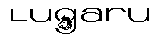 Epsilon Programmer's Editor 14.04 manual. Copyright (C) 1984, 2021 by Lugaru Software Ltd. All rights reserved.
Epsilon Programmer's Editor 14.04 manual. Copyright (C) 1984, 2021 by Lugaru Software Ltd. All rights reserved.
| 
![]()
![]() Epsilon Programmer's Editor 14.04 manual. Copyright (C) 1984, 2021 by Lugaru Software Ltd. All rights reserved.
Epsilon Programmer's Editor 14.04 manual. Copyright (C) 1984, 2021 by Lugaru Software Ltd. All rights reserved.