|
Epsilon User's Manual and Reference >
General Concepts >
Binding Commands
Epsilon lets you redefine the function of nearly all the keys on the
keyboard. We call the connection between a key and the command
that runs when you type it a binding.
For example, when you type the <Down> key, Epsilon runs the
down-line command. The down-line command, as the
name suggests, moves the point down by one line. So when you type
the <Down> key, point moves down by one line.
You can change a key's binding using the bind-to-key command.
The command asks for the name of a command, and for a key.
Thereafter, typing that key causes the indicated command to run.
Using bind-to-key, you could, for example, configure Epsilon
so that typing <Down> would run the forward-sentence
command instead of the down-line command.
This key-binding mechanism provides a great deal of flexibility.
Epsilon uses it even to handle the alphabetic and number keys that
appear in the buffer when you type them. Most of the alphabetic and
number keys run the command normal-character, which simply
inserts the character that invoked it into the buffer.
Out of the box, Epsilon comes with a particular set of key bindings
that make it resemble the EMACS text editor that runs
on many kinds of computers. Using the key-binding mechanism and the
bind-to-key command, you could rearrange the keyboard to make
it resemble another editor's keyboard layout. That is exactly what
the brief-keyboard command does; it rearranges the keyboard
commands to make Epsilon work like the Brief text editor. See Brief Emulation.
Epsilon provides over 400 commands that you can bind to keys, and you
can write brand new commands to do almost anything you want, and
assign them to whatever keys you choose. See Bindings for more information on the bind-to-key
command.
Some commands have no default binding. You can invoke
any command, bound or not, by giving its name. The command
named-command, normally bound to Alt-x, prompts for a command
name and executes that command. For example, if you type
Alt-x down-line
followed by pressing the <Enter> key, the cursor moves down
one line. Of course, you would find it easier in this
example to simply type the <Down> key.

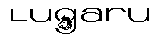 Epsilon Programmer's Editor 14.04 manual. Copyright (C) 1984, 2021 by Lugaru Software Ltd. All rights reserved.
Epsilon Programmer's Editor 14.04 manual. Copyright (C) 1984, 2021 by Lugaru Software Ltd. All rights reserved.
| 
![]()
![]() Epsilon Programmer's Editor 14.04 manual. Copyright (C) 1984, 2021 by Lugaru Software Ltd. All rights reserved.
Epsilon Programmer's Editor 14.04 manual. Copyright (C) 1984, 2021 by Lugaru Software Ltd. All rights reserved.