|
Epsilon User's Manual and Reference >
Commands by Topic >
Buffers and Files >
Printing
The
print-buffer command on Alt-F9 prints the current buffer. If a
region is highlighted on the screen, the command prints just that
region. The print-region command on Shift-F9 always prints
just the current region, whether or not it's highlighted.
Under Windows, the printing commands display the familiar Windows
print dialog. From this dialog, you can select a different printer,
select particular pages to print, and so forth. The
print-setup command lets you select a different printer without
printing anything, or set the margins. Invoke the printing
commands with a numeric prefix argument to skip the print dialog and
just print with default settings. The print-buffer-no-prompt
command also skips the print dialog and uses default settings.
You can change the font Epsilon for Windows uses for printing with the
set-printer-font command. See Fonts for more
information.
By default, Epsilon for Windows will print in color on color
printers, and in black & white on non-color printers. You can set
the print-in-color variable to 0, if you don't want
Epsilon to ever print in color, or to 2 if you want Epsilon to
attempt to use colors even if the printer doesn't appear to be a
color printer. (Some printers will substitute shades of grey.) The
default value, 1, produces color printing only on color printers.
If you have a color printer, and want to use a different color scheme
when printing than you do for screen display, set the variable
print-color-scheme to the name of the color scheme Epsilon
should use for printing.
Epsilon for Windows prints a heading at the top of each page. You
can set the print-heading variable to control what it
includes. The value 1 makes Epsilon include the file name, 2
makes Epsilon include a page number, and 4 makes Epsilon include
the current date. You can add these values together; the default
value of 7 includes all the above items.
You can set the variable print-line-numbers nonzero if you want
Epsilon to include line numbers, or set print-doublespaced if
you want Epsilon for Windows to skip alternate lines.
Under DOS or OS/2, the printing commands prompt for the device name
of the printer, such as LPT1 or COM2. They then write the text to
that device name. If you want Epsilon to run a program that will
print the file, you can do that too. See the description of the
print-destination variable in the online help. (For Unix, see
print-destination-unix, which by default runs the lpr
program to print a file.) If you want Epsilon for Windows to run a
program in order to print a file, bypassing the Windows print dialog,
you can set want-gui-printing to zero.
By default, Epsilon converts tabs to spaces in a copy of the buffer
before printing it. Set the variable print-tabs to one if you
want Epsilon to print the file just as it is, including the tab
characters.
Standard bindings:

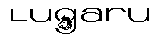 Copyright (C) 1984, 2020 by Lugaru Software Ltd. All rights reserved.
Copyright (C) 1984, 2020 by Lugaru Software Ltd. All rights reserved.
| 
![]()
![]() Copyright (C) 1984, 2020 by Lugaru Software Ltd. All rights reserved.
Copyright (C) 1984, 2020 by Lugaru Software Ltd. All rights reserved.