|
Previous
|
Up
|
Next
| |
Customizing the Screen |
Commands by Topic |
Setting Colors |
Epsilon User's Manual and Reference >
Commands by Topic >
The Screen >
Fonts
The set-font command changes
the font Epsilon for Windows uses, by displaying a font dialog box
and letting you pick a new font. Modifying the font-fixed
variable is another way to set the font. (The above applies to
Epsilon for Unix as well, when it runs as an X program. To set the
font permanently under X, see Unix Installation.)
You can specify a specific font for use in printing with the
set-printer-font command. Similarly, the set-dialog-font
command lets you specify what font to use for Epsilon's dialog
windows (like the one bufed displays). There are also
corresponding variables font-printer and font-dialog.
The command change-font-size supplements set-font by
providing additional font choices. Some Windows fonts include a
variety of character cell widths for a given character cell height.
(For example, many of the font selections available in windowed DOS
sessions use multiple widths.) Commands like set-font
utilize the standard Windows font dialog, which doesn't provide any
way to select these alternate widths. The change-font-size
command lets you choose these fonts.
The change-font-size command doesn't change the font name, or
toggle bold or italic. You'll need to use the set-font
command to do that.
Instead, change-font-size lets you adjust the height and
width of the current font using the arrow keys. You can abort to
restore the old font settings, or press <Enter> or <Space> to
keep them. This is a handy way to shrink or expand the font size. A
width or height of 0 means use a suitable default.
Standard bindings:
|
Previous
|
Up
|
Next
| |
Customizing the Screen |
Commands by Topic |
Setting Colors |

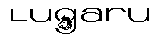 Copyright (C) 1984, 2020 by Lugaru Software Ltd. All rights reserved.
Copyright (C) 1984, 2020 by Lugaru Software Ltd. All rights reserved.
| 
![]()
![]() Copyright (C) 1984, 2020 by Lugaru Software Ltd. All rights reserved.
Copyright (C) 1984, 2020 by Lugaru Software Ltd. All rights reserved.