Lugaru's Epsilon
Programmer's
Editor 14.00
Context:

|
Epsilon User's Manual and Reference >
Commands by Topic >
Buffers and Files >
Extended file patterns
This section describes Epsilon's
extensions to the rules for wildcard characters in file names. You
can specify more complicated file name patterns in Epsilon than
Windows or Unix normally allow, using the wildcard characters of
square brackets [], commas, semicolons, and curly braces {}.
Epsilon also lets you use the * and ? characters in more
places. These patterns work in the grep command, the
dired command, and in all other places where file name
wildcards make sense. (They don't work with Internet URLs, though.)
First, you can put text after the standard wildcard character *
and Epsilon will match it. In traditional DOS-style patterns, the
system ignores any text in a pattern between a * and the end of
the pattern (or the dot before an extension). But in Epsilon,
ab*ut matches all files that start with ab and end with
ut. The * matches the dot character in file names, so the
above pattern matches file names like about as well as
absolute.out. (Use ab*ut. to match only files like the former,
or ab*.*ut to match ones like the latter.) Epsilon for Windows
also follows the DOS/Windows convention that a file pattern ending
with a . matches files with no extension.
Instead of ? to match any single character (except dot, slash, or
backslash), you can provide a list of characters in square brackets
(similar to the regular expression patterns of searching). For
example, file[0123456789stuvw] matches file4, file7, and
files, but not filer. Inside the square brackets, two
characters separated by a dash represent a range, so you could write
the above pattern as file[0-9s-w]. A caret character ^
just after the [ permits any character but the listed ones, so
fil[^tm]er matches all the files that fil?er matches,
except filter and filmer. (To include a dash or ] in the
pattern, put it right after the [ or ^. The pattern
[^-]] matches all characters but - and ].)
You can use ? and * (and the square bracket syntax) in
directory names. For example, \v*\*.bat might match
all .bat files in \virtmem and in \vision.
Because a star character never matches backslash characters, it would
not match \vision\subdir\test.bat.
The special directory name ** matches any number of directory
names (including zero). You can use it to search entire directory trees. For
example, \**\*.txt matches all .txt files on
the current drive. The pattern **\include\*.h
matches all .h files inside an include directory, looking in
the current directory, its subdirectories, and all directories within
those. A pattern ending in ** matches all files in that
hierarchy. You can set the file-pattern-ignore-directories
variable to have Epsilon skip over certain directories when expanding
**.
The simplest new file pattern character is the comma. You can
run grep on the file pattern foo,bar,baz and Epsilon will search
in each of the three files. You can use a semicolon in place of a
comma, if you want.
A segment of a file pattern enclosed in curly braces may contain a
sequence of comma-separated parts. Epsilon will substitute each of
the parts for the whole curly-brace sequence. For example,
\cc\include\c*t.{bat,txt} matches the same
files as \cc\include\c*t.bat,\cc\include\c*t.txt. A curly-brace sequence may not
contain another curly-brace sequence, but may contain other wildcard
characters. For example, the pattern {,c*\}*.{txt,bat} matches .txt and .bat files in the current
directory, or in any subdirectory starting with "c". The brace
syntax is simply a shorthand for the comma-separated list described
above, so that an equivalent way to write the previous example is
*.txt,c*\*.txt,*.bat,c*\*.bat. Epsilon breaks a
complete pattern into comma-separated sections, then replaces each
section containing curly braces with all the possible patterns
constructed from it. You can use semicolons between the parts in
braces instead of commas if you prefer.
To match file names containing one of the new wildcard characters,
enclose the character in square brackets. For example, the pattern
abc[}] matches the file name abc}. (Note that legal DOS
file names may not contain any of the characters [],;, but they
may contain curly braces {}. Other file systems, including
Windows VFAT, Windows NT's NTFS, most Unix file systems, and
OS/2's HPFS, allow file names that contain any of these characters.)
Use curly braces to search on multiple drives. {c,d,e}:\**\*.txt matches all .txt files on drives C:, D:, or E:.
Epsilon does not recognize the *, ?, or [] characters in
the drive name.
When a file name contains a literal brace character, a comma, or one
of the other characters used for extended wildcard patterns, you can
surround it in quotes (") to tell Epsilon to treat it literally,
not as a wildcard pattern. Or you can set the
file-pattern-wildcards variable to disable the wildcarding
function of specific characters. If your file names often contain
commas, for instance, you may want to disable comma's wildcard
function.
It's possible to make Epsilon ignore certain types of symbolic links
(and similar Windows NTFS file system entities) when interpreting file
patterns. For instance, you can keep a ** pattern from matching
symbolic links to directories, only matching actual directories. See
the file-pattern-rules variable.
Under Windows, file
pattern matching also matches on the names of NTFS streams, and on the
server and share names of UNC files. You can restrict server name
matching to particular domains to speed it up on large networks; see
the file-pattern-unc-domains variable. You can also use the
pattern *: to match Windows drives (see drive-match-types to
set which types).

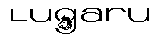 Epsilon Programmer's Editor 14.00 manual. Copyright (C) 1984, 2020 by Lugaru Software Ltd. All rights reserved.
Epsilon Programmer's Editor 14.00 manual. Copyright (C) 1984, 2020 by Lugaru Software Ltd. All rights reserved.
|

![]()
![]() Epsilon Programmer's Editor 14.00 manual. Copyright (C) 1984, 2020 by Lugaru Software Ltd. All rights reserved.
Epsilon Programmer's Editor 14.00 manual. Copyright (C) 1984, 2020 by Lugaru Software Ltd. All rights reserved.