|
Epsilon User's Manual and Reference >
General Concepts >
The Menu Bar
The Windows version of Epsilon provides a customizable menu bar and
tool bar. To modify the menu bar, edit the file gui.mnu. Comments
in the file describe its format. To modify the tool bar, you can
redefine the EEL command standard-toolbar in the file menu.e.
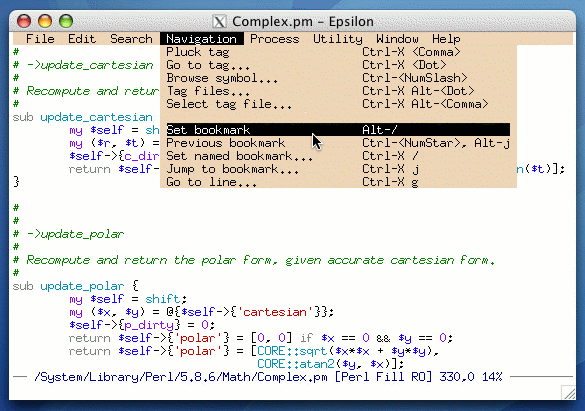
Most of the customization variables described below only apply to the
DOS, OS/2 and Unix versions of Epsilon, not the Windows version.
When you move the mouse to the very top of the
screen, Epsilon displays a pop-up menu bar. Press and hold down the
left mouse button and highlight one of the listed commands. Release
the mouse button and Epsilon will execute the command. When you
invoke some commands that read additional input via the menu bar,
Epsilon automatically brings up a list of options (as if you typed
"?") so that you can select one without using the keyboard. If you
don't want the menu bar to appear when you move the mouse to the top
of the screen, set the auto-menu-bar variable to zero. (You
can still bring up the menu bar from the keyboard; see below.) You
can change the contents of the menu bar by editing the file
epsilon.mnu. Comments in the file describe its format. (Epsilon
stores the name of its menu file in the variable menu-file.
Set this variable to make Epsilon use a different menu file. During
Brief emulation, Epsilon uses the menu file brief.mnu. Epsilon for
Windows uses the variable gui-menu-file instead.)
When you select an item on the menu bar, Epsilon flashes the selected
item. The menu-bar-flashes variable holds the number of
flashes (default two). (DOS, OS/2, Unix only.) You can make the
menu bar permanent via the toggle-menu-bar command. It toggles
whether the menu bar always occupies an extra screen line at the top.
If you hold down the Shift or Ctrl keys while selecting a menu bar
command, Epsilon will run the command with a numeric argument of 1.
This is handy for commands that behave differently when given a
numeric argument.
You can also access the menu from the keyboard. The command
show-menu on Alt-F2 brings up a menu. Use arrow keys to move
around in it. Press a letter to move to the next item in the menu
that begins with that letter. Press <Enter> to execute the
highlighted item, or click on it with the mouse. Press Ctrl-G or
<Esc> to cancel.
By default, Epsilon displays key bindings for menu items. Set the
variable menu-bindings to zero to disable this feature.
Epsilon computes bindings dynamically the first time it displays a
particular menu column. (For several commands with multiple
bindings, the epsilon.mnu file selects a particular binding to
display.) The rebuild-menu command makes Epsilon reconstruct
its menus: use this command after setting menu-bindings.
By default, when you click on the menu bar but release the mouse
without selecting a command, Epsilon leaves the menu displayed until
you click again. Set the menu-stays-after-click variable to
zero if you want Epsilon to remove the menu when this happens.

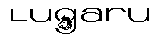 Copyright (C) 1984, 2020 by Lugaru Software Ltd. All rights reserved.
Copyright (C) 1984, 2020 by Lugaru Software Ltd. All rights reserved.
| 
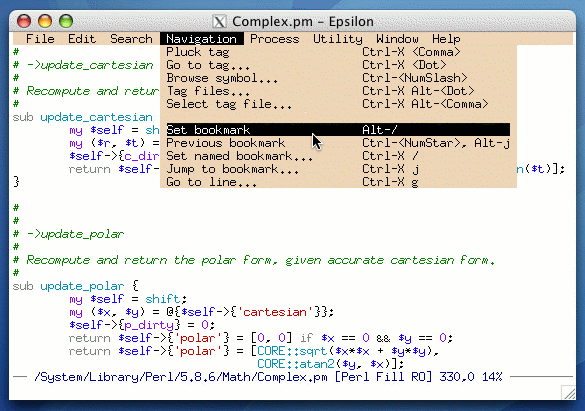
![]()
![]() Copyright (C) 1984, 2020 by Lugaru Software Ltd. All rights reserved.
Copyright (C) 1984, 2020 by Lugaru Software Ltd. All rights reserved.