Lugaru's Epsilon
Programmer's
Editor
Context:
| | MS-Windows Integration Features
|

|
|
Previous
|
Up
|
Next
| |
Sending Files to a Prior Session |
Commands by Topic |
Running Epsilon via a Shortcut |
Epsilon User's Manual and Reference >
Commands by Topic >
Starting and Stopping Epsilon >
MS-Windows Integration Features
Epsilon can integrate with Microsoft's Developer
Studio (Visual Studio) in several ways. One lets you press a key (or
click a button) while editing a file in Developer Studio, and start
Epsilon on the same file. The other automates this process, so any
attempt to open a source file in Developer Studio is routed to
Epsilon.
For on-demand integration, you can add Epsilon
to the Tools menu in Microsoft Developer Studio. You'll then be able
to select Epsilon from the menu and have it begin editing the same
file you're viewing in Developer Studio, at the same line. To do
this, use the Tools/Customize menu command in Developer Studio.
Select the Tools tab in the Customize dialog that appears. Create a
new entry for the Tools menu, and set the Command field to the name of
Epsilon's executable, epsilon.exe. Set the Arguments field to -add
+$(CurLine):$(CurCol) $(FilePath). You may set the Initial
Directory field to $(FileDir) if you wish.
You can also set up Developer Studio 5.0 or later to do the above
automatically, so that every time Developer Studio tries to open a
source file, Epsilon appears and opens the file instead.
To set up Developer Studio 5.0 or later so its attempts to open a
source file are passed to Epsilon, use the Customize command on the
Tools menu and select the Add-ins and Macro Files page in the dialog.
Click Browse, select Add-ins (.dll) as the File Type, and navigate to
the VISEPSIL.DLL file located in the directory containing Epsilon's
executable (typically c:\Program Files\Epsilon\bin). Select that file.
Close the Customize dialog and a window containing an Epsilon icon (a
blue letter E) should appear. You can move the icon to any toolbar
by dragging it. Click the icon and a dialog will appear with two
options. Unchecking the first will disable this add-in entirely. If
you uncheck the second, then any time you try to open a text file in
Dev Studio it will open in both Epsilon and Dev Studio. When
checked, it will only open in Epsilon.
|
Previous
|
Up
|
Next
| |
Sending Files to a Prior Session |
Commands by Topic |
Running Epsilon via a Shortcut |

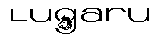 Copyright (C) 1984, 2020 by Lugaru Software Ltd. All rights reserved.
Copyright (C) 1984, 2020 by Lugaru Software Ltd. All rights reserved.
|

![]()
![]() Copyright (C) 1984, 2020 by Lugaru Software Ltd. All rights reserved.
Copyright (C) 1984, 2020 by Lugaru Software Ltd. All rights reserved.