Lugaru's Epsilon
Programmer's
Editor
Context:

|
Epsilon User's Manual and Reference >
Commands by Topic >
The Screen >
Code Coloring
Epsilon does syntax-based highlighting of C, C++, Java, and EEL
files. Set the buffer-specific variable want-code-coloring to
0 to disable this feature or run the change-code-coloring
command. To change the colors Epsilon uses, see the previous section.
If you use a slower computer, you may need to tell Epsilon to do less
code coloring, in order to get acceptable response time. Set the
variable minimal-coloring to 1 to tell Epsilon to look
only for comments, preprocessor lines, strings, and character
constants when coloring. Epsilon will color all identifiers,
functions, keywords, numbers and punctuation the same, using the
c-ident color class for all. This makes code coloring much
faster.
When Epsilon begins coloring in the middle of a buffer, it has to
determine whether it's inside a comment by searching back for comment
characters. If you edit extremely large C files with few block
comments, you can speed up Epsilon by telling it not to search so
far. Set the variable color-look-back to the number of
characters Epsilon should search through before giving up. Any block
comments larger than this value may not be colored correctly. A
value of zero (the default) lets Epsilon search as far as it needs to,
and correctly colors comments of any size.
When Epsilon isn't busy acting on your keystrokes, it looks through
the current buffer and assigns colors to the individual regions of
text, so that Epsilon responds faster as you scroll through the
buffer. For smoother performance, Epsilon doesn't begin to do this
until it's been idle for a certain period of time, contained in the
idle-coloring-delay variable. This holds the number of
hundredths of a second to wait before computing more coloring
information. By default, it's 100, so Epsilon waits one second.
Set it to -1 to disable background code coloring.
Normally Epsilon colors buffers as needed. You can set Epsilon to
instead color the entire buffer the first time it's displayed. Set
the variable color-whole-buffer to the size of the largest
buffer you want Epsilon to entirely color at once.
Standard bindings:

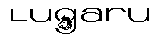 Copyright (C) 1984, 2020 by Lugaru Software Ltd. All rights reserved.
Copyright (C) 1984, 2020 by Lugaru Software Ltd. All rights reserved.
|

![]()
![]() Copyright (C) 1984, 2020 by Lugaru Software Ltd. All rights reserved.
Copyright (C) 1984, 2020 by Lugaru Software Ltd. All rights reserved.