Lugaru's Epsilon
Programmer's
Editor 14.04
Context:
| | Source Code Navigation in Epsilon 10
|

|
|
Previous
|
Up
|
Next
| |
Easier Commenting of Code in Epsilon 10 |
Changes from Older Versions |
File Handling in Epsilon 10 |
Epsilon User's Manual and Reference >
Changes from Older Versions >
New Features in Epsilon 10 >
Source Code Navigation in Epsilon 10
Epsilon provides several new commands that help you determine
how the code you are editing relates to other code.
- Epsilon displays in the window title or mode line the name of
the thing you are editing. This might be the name of the current
function or procedure in the C-like languages or Perl. Or for C++
Epsilon displays the name of the class or struct, if point is
inside such a definition. Epsilon knows about class member
functions, too.
See the variable display-definition for details.
- You can also have Epsilon list all of the definitions in the
buffer by typing Alt-<Quote>, which runs
list-definitions. This pops up a list of the functions,
classes, and variables that appear in the buffer. For classes, the
command lists both the class name and any members, appropriately
indented so you can tell which belongs to which.
You can select one of the definitions to go there, or dismiss the
list with Ctrl-g. When the list comes up, the item selected is the
definition corresponding to the current place in the buffer. So a
quick way to go to the top of the current definition is to type
Alt-<Quote> followed by <Enter>.
The list-definitions command works in all modes that
implement tagging.
- The new Alt-i command displays the
#if conditionals in
effect for the current line in the buffer. By looking at the list
you can tell which preprocessor items must be true and which must be
false, in order for the current line to be included.
This works in the C-like languages, and also when editing makefiles.
See the list-preprocessor-conditionals command.
- We made several improvements to the tagging facility. Tagging
works better with C++ classes and preprocessor conditionals, and
includes structure members.
With a numeric argument, the tag-files command includes
function and variable declarations, in addition to definitions.
This is useful when you do not have source code to a library and want
to treat a header file as the primary source for definitions.
Epsilon now automatically retags the current file if it cannot find a
tag.
The new untag-files command lists all the files referenced by
the current tags file, then lets you delete references to particular
files.
|
Previous
|
Up
|
Next
| |
Easier Commenting of Code in Epsilon 10 |
Changes from Older Versions |
File Handling in Epsilon 10 |

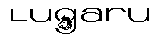 Epsilon Programmer's Editor 14.04 manual. Copyright (C) 1984, 2021 by Lugaru Software Ltd. All rights reserved.
Epsilon Programmer's Editor 14.04 manual. Copyright (C) 1984, 2021 by Lugaru Software Ltd. All rights reserved.
|

![]()
![]() Epsilon Programmer's Editor 14.04 manual. Copyright (C) 1984, 2021 by Lugaru Software Ltd. All rights reserved.
Epsilon Programmer's Editor 14.04 manual. Copyright (C) 1984, 2021 by Lugaru Software Ltd. All rights reserved.